Connect GitLab to Mattermost#
Available on all plans
Cloud and self-hosted deployments
Minimize distractions and reduce context switching between your GitLab code repositories and your communication platform by integrating GitLab with Mattermost. You control which events trigger notifications beyond default events, including merges, issue comments, merge request comments, pipelines, pull reviews, and many more. Help your teams stay focused and productive with daily task summaries, real-time updates and notifications on new and closed merge requests, new and closed issues, and tag creation events, directly from Mattermost channel subscriptions.
Tip
Watch this on-demand webinar on release management with Mattermost and GitLab to learn how to streamline and standardize your release processes, while reducing the amount of effort required to ship your latest releases.
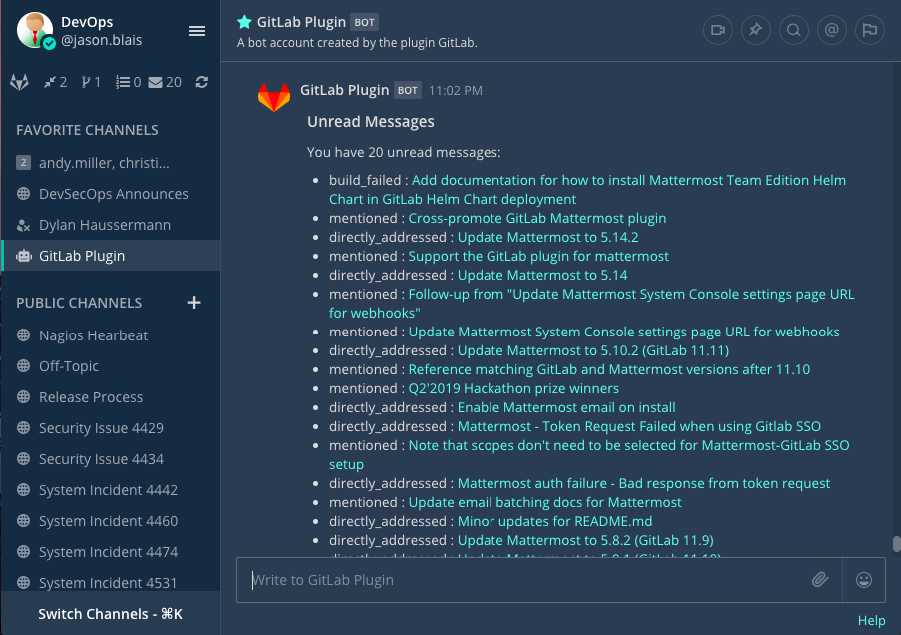
Setup#
Setup starts in GitLab and configuration ends in Mattermost.
Note
Mattermost supports both Software-as-a-Service (SaaS) and on-premises versions of GitLab.
Register an OAuth app in GitLab#
A Mattermost system admin must perform the following steps in GitLab.
Go to
https://gitlab.com/-/profile/applicationsorhttps://gitlab.YOURDOMAIN.com/-/profile/applications, replacingYOURDOMAIN.COMwith your GitHub URL, to register an OAuth app with GitLab.Set the following values:
Name:
Mattermost GitLab Plugin - <YOUR COMPANY NAME>Redirect URI:
https://YOUR-MATTERMOST-URL.COM/plugins/com.github.manland.mattermost-plugin-gitlab/oauth/complete, replacingYOUR-MATTERMOST-URL.COMwith your Mattermost URL. This value must match the Mattermost server URL you use to log in.
Select
apiandread_userin Scopes.Save your changes. Copy the Application ID and Secret fields in the resulting screen.
Mattermost configuration#
A Mattermost system admin must perform the following steps in Mattermost.
Install the GitLab integration from the in-product App Marketplace:
Note
We recommend making a copy of your webhook secret and encryption key, as it will only be visible to you once.
In Mattermost, from the Product menu
, select App Marketplace.
Search for or scroll to GitLab, and select Install.
Once installed, select Configure. You’re taken to the System Console.
On the GitLab configuration page, enable and configure GitLab interoperability as follows, and then select Save:
Enter the GitLab URL, GitLab OAuth Client ID, and GitLab OAuth Client Secret you obtained when registering the OAuth app in GitLab.
Generate a Webhook Secret and At Rest Encryption Key by selecting Generate.
(Optional) GitLab Group: Lock the integration to a single GitLab group.
(Optional) Enable Private Repositories: Enable the ability to work with private repositories. Affected users are notified once private repositories are enabled, and must reconnect their GitLab accounts to gain access to private repositories.
Enable#
Notify your teams that they can connect their GitLab accounts to Mattermost.
Upgrade#
We recommend updating this integration as new versions are released. Generally, updates are seamless and don’t interrupt the user experience in Mattermost. Visit the Releases page for the latest release, available releases, and compatibility considerations.
Usage#
Users who want to use GitLab interconnectivity must register an OAuth app in GitLab for Mattermost, and then connect a GitLab account to Mattermost.
Once connected, you’ll receive direct messages from the GitLab bot in Mattermost when someone mentions you, requests a review, comments on, or modifies one of your merge requests/issues, or assigns you to an issue on GitLab.
Connect a GitLab account to Mattermost#
Run the /gitlab connect slash account in any Mattermost channel to link your Mattermost account with your GitLab account.
Disconnect a GitLab account by running the /gitlab disconnect slash command. Run the /gitlab me slash command to review which account is connected to GitLab.
Once connected, run the /gitlab help slash command to see what you can do.
Get started#
Run the /gitlab todo slash command to get a list of to-do’s, assigned issues, assigned merge requests and merge requests awaiting your review. Alternatively, use the options located in the left sidebar.
Run the /gitlab webhook slash command to have GitLab send events to Mattermost. For example: /gitlab webhook add group[/project]
Channel subscriptions#
Run the /gitlab subscriptions list to review all of your subscriptions.
Run the /gitlab subscriptions add group[/project] [features] slash command to subscribe a Mattermost channel and receive posts for new merge requests, issues, or other features, from a GitLab project. To unsubscribe and stop receiving posts, run the /gitlab subscriptions delete group[/project] slash command.
For each project you want to receive notifications for or subscribe to, create a webhook in a channel where you want to watch events sent from GitLab by running the /gitlab webhook slash command. For example: /gitlab webhook add group[/project]
Note
For GitLab versions prior to 1.2:
In GitLab, go to the project you want to subscribe to, and select Settings > Integrations in the sidebar.
Set the following values:
URL:
https://YOUR-MATTERMOST-URL.COM/plugins/com.github.manland.mattermost-plugin-gitlab/webhook, replacinghttps://YOUR-MATTERMOST-URL.COMwith your Mattermost URL. Ensure that you add/plugins/com.github.manland.mattermost-plugin-gitlab/webhookto the URL, or the webhook won’t work.Secret Token: Copy the webhook secret you generated earlier.
Select all the events in Triggers.
Add the webhook.
Update settings#
Run the /gitlab settings [setting] [value] slash command to update your preferences for the integration:
Turn personal notifications on or off.
Turn reminders on or off when you connect initially each day.
Get help#
Mattermost customers can open a Mattermost support case. To report a bug, please open a GitHub issue against the Mattermost GitLab plugin repository.
For questions, feedback, and assistance, join our public Integrations and Apps channel on the Mattermost Community Server for assistance.
Customize#
This integration contains both a server and web app portion. Visit the Mattermost Developer Workflow and Mattermost Developer environment setup for information about developing, customizing, and extending Mattermost functionality.